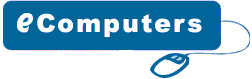|
Windows
95:
 Click Start, point to Settings, click Control Panel,
double-click Add New Hardware.
Click Start, point to Settings, click Control Panel,
double-click Add New Hardware.
 Click Next, click No, and then click Next.
Click Next, click No, and then click Next.
 In the Hardware Types box, click Sound, Video, And Game
Controllers, and then click Next
In the Hardware Types box, click Sound, Video, And Game
Controllers, and then click Next
 Click Have Disk.
Click Have Disk.
 In the Copy Manufacturer's Files From box, enter the
full path for the folder containing the Speak.exe file
and its contents. Click OK.
In the Copy Manufacturer's Files From box, enter the
full path for the folder containing the Speak.exe file
and its contents. Click OK.
 Click Sound Driver For PC Speaker, and then click OK.
Click Sound Driver For PC Speaker, and then click OK.
 Click Finish.
Click Finish.
 When you are prompted to restart your computer, do so.
When you are prompted to restart your computer, do so.
Windows 98:
 Click
Start, point to Settings, click Control Panel, and then
double- click Add New Hardware. Click
Start, point to Settings, click Control Panel, and then
double- click Add New Hardware.
 Click
Next, click Next, click No, click Next, click No, and
then click Next. Click
Next, click Next, click No, click Next, click No, and
then click Next.
In the Hardware Types box, click Sound, Video, and Game
Controllers, and then click Next.
 Click
Have Disk. Click
Have Disk.
 In the Copy Manufacturer's Files From box, enter the
full path for the folder containing the Speak.exe file
and its contents. Click OK.
In the Copy Manufacturer's Files From box, enter the
full path for the folder containing the Speak.exe file
and its contents. Click OK.
 Click Sound Driver For PC Speaker, and then click OK.
Click Sound Driver For PC Speaker, and then click OK.
 Click Finish.
Click Finish.
 When
you are prompted to restart your computer, do so. When
you are prompted to restart your computer, do so.
To Configure the PC Speaker Driver
Windows
95:
 Click Start, point to Settings, click Control Panel,
and then double- click Multimedia.
Click Start, point to Settings, click Control Panel,
and then double- click Multimedia.
On the Devices tab, double-click the Audio Devices branch,
and then click "Audio for Sound Driver for PC Speaker".
 Click
Settings. Click
Settings.
 For
information about adjusting the settings, please refer
to the Speak.txt file contained in the Speak.exe file. For
information about adjusting the settings, please refer
to the Speak.txt file contained in the Speak.exe file.
 Click
OK until you return to Control Panel. Click
OK until you return to Control Panel.
Windows
98 and Windows Me:
 Click
Start, point to Settings, click Control Panel, and then
double- click Multimedia. Click
Start, point to Settings, click Control Panel, and then
double- click Multimedia.
On the Advanced tab, double-click the Audio Devices
branch, and then double-click "Audio for Sound
Driver for PC Speaker".
 Click
Settings. Click
Settings.
 For
information about adjusting the settings, please refer
to the Speak.txt file contained in the Speak.exe file. For
information about adjusting the settings, please refer
to the Speak.txt file contained in the Speak.exe file.
 Click
OK until you return to Control Panel. Click
OK until you return to Control Panel. |