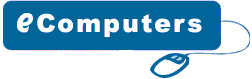|
Your
motherboard contains a CPU, some RAM, and expansion
slots. But it also contains some chips which make all
of those parts work together. The most important of
these chips are called the motherboard chipset. The
chipset has a driver which can affect the speed and
stability of many of the devices built into your motherboard.
It is fairly common for computers to be running with
old chipset drivers or to use the basic default drivers
built into Windows. If you're having any kind of stability
problems with your motherboard then it's a good idea
to install the latest chipset drivers. AGP slots are
especially susceptible to flakiness caused by old chipset
drivers. Even if you don't have an AGP motherboard,
it's a good idea to be sure that your chipset drivers
are updated to the latest version.
The
chipset is usually made up of two chips: the northbridge,
and the southbridge. The northbridge is the main chip
and the southbridge is a support chip. Sometimes there's
just one chip in which case it's still called a chipset.
Most of the time, people just refer to the chipset as
a group and don't worry about the individual chips.
Most chipset drivers come as a single package which
contains the various drivers for each chip. You just
install the chipset driver and it takes care of setting
up drivers for each of the chips. But sometimes you
have to load one driver for the northbridge and a separate
one for the southbridge. When people refer to the name
of the chipset, it's actually the name of the northbridge
(the main chip). Most programs and websites use the
term "chipset" but some use northbridge.
To
install your chipset drivers, the first thing you have
to do is figure out which chipset is used by your motherboard.
CPU-Z is a free program which can identify the chipset
on almost all PC motherboards. CPU-Z comes in a compressed
zip file so you'll need to unzip it. In the rare cases
where CPU-Z doesn't work you can try Sandra Lite.
Execute
CPU-Z and then select the "Mainboard" tab.
CPU-Z uses the term chipset rather than northbridge.
In this case the chipset is an Intel i875P. The southbridge
is an Intel 82801EB which is also known as the ICH5.
Sometimes people shorten the chipset names. For example,
the Intel i875P may also be referred to as an Intel
875 or Intel 875P. So when you look for the matching
name on a website you may have to be shorten the official
name a little. Usually the websites give a list of all
chipset names so it's obvious which one you have to
pick. Common manufacturers of motherboard chipsets include
Intel, VIA, NVIDIA, SiS, and AMD.
Once
you have the name of your chipset, you have to find
the right driver. The best drivers you can get are the
"latest and greatest" drivers which can be
downloaded from the website of the manufacturer of your
chipset. Those drivers are often more recent than the
drivers you can download from the maker of your computer
or motherboard. The process of installation is usually
quite simple. You just download a file, unzip it if
it's a .ZIP file, and then run it. For most chipset
drivers, you do not need to uninstall your old chipset
drivers before installing the new ones. The cases where
you need to uninstall first are noted in the table below.
Be sure to read any instructions on the download web
page or in a readme file in case its steps are different
than the ones listed below.
If
you're installing a new operating system from scratch
then Windows will use default chipset drivers to get
your system running. Those default drivers have limited
functionality. Generally, the first thing to do once
Windows is up and running is to install the chipset
drivers. It's best to install chipset drivers before
anything else because some of your motherboard devices
won't appear until after the chipset drivers are installed.
In most cases things will still work if you install
chipset drivers later, but generally speaking, it's
best if they go first.
If
you're updating an AGP driver then it may be referred
to by many different names. It may be called the AGP
driver, AGP miniport, or GART driver.
Keep
in mind that most driver updates work perfectly but
sometimes things can go wrong. You should only be doing
this if you currently have problems. If you want to
play it safe, then you should make a system restore
point (as explained here) before fiddling with your
drivers. Then if something goes wrong, you can roll
Windows back to the state it was in before you got into
trouble. To install most drivers, you must have administrator
rights
|