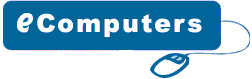Frequently
Asked Question
How
to troubleshoot computer networking ?
Troubleshooting
a LAN/WAN network requires and proper tools and expertise.
Being a network administrator, you should always keep
yourself up-to-dated with networking technologies, software
applications, configurations, security policies and
hardware being used in your overall network. There are
three most common types of the issues that are related
with the connectivity, performance and security.
Connectivity
Issues:
Connectivity
issues arise due to the certain factors, as discussed
below. Connectivity issues are arises due to the certain
factors such as loose connectors, faulty LAN card or
Hub/Switch, corrupted distributed applications, IP Addresses
conflicts, misconfigurations, bottleneck, viruses and
firewall. When you experience lost connectivity with
the other computer in your LAN/WAN then perform the
following actions to resolve this issue.
•
Use Ping Command: The first troubleshooting step is
the usage of the PING command. PING is the built-in
utility of the TCP/IP stacks. Go to the command prompt
of the Windows and type PING and the IP address of the
other computer.
Syntax:
PING 201.23.22.1
If
you get the reply from the other computer this means
that the physical connectivity is okay between both
the computers. If you get the message “Request
Time Out” this means that the physical connection
between both the computer has been lost.
Check
Cables:
Check
cables at both ends and make sure that one end of the
RJ45 connector is properly inserted into the LAN card
and the other end in the HUB/Switch or Router.
Check
LAN Card
After
shutting down the computer replace the LAN card with
new one and configure it accordingly.
Check
Firewall/Antivirus Software Settings
If
your connectivity issues are still not resolved then
check your firewall and antivirus software settings,
temporarily disable the firewall and see if the issue
is resolved or not.Scan
your computers to deal with any possible viruses and
spyware replace the network cable if required. If the
problem is between all the computers of the computer
network then restart your server, temporarily switch
off Hub/Switch or Router. Use a networking utility such
as LAN Guard, PING Plotter or IP Sentry to diagnose,
isolate and troubleshoot the computer. The above mentioned
tips will definitely provide you help in troubleshooting
the connectivity issues. If your problem is still unresolved
then you can ask your specific question in this forum
http://forums.networktutorials.info and provide the
details of the problem.
TCP/IP Troubleshooting Commands
Windows
based operating systems provide built-in network diagnostic
and troubleshooting utilities. Following is an overview
of the most common diagnostic commands.
PING
Checks
the connectivity between the two computers.
Trace
Route
Trace
Route is a diagnostic utility that is used corporate
networks and internet and is specifically used for diagnosing
the connectivity issues. It shows the information about
all the intermediate routers/network devices between
a local computer and a remote computer.
NetStat
It
displays the open ports, TCP/IP sessions and other information.
IPConfig
It
is used to determine the IP Address, subnet mask, default
gateway, DSN and DHCP settings of the network.
Hostname:
It
is used to determine the computer’s name.
Route:
Route
is a diagnostic utility that is used to view the Routing
table. Route is used to diagnose the connectivity issues
between the two computers.
|